Are you torn between Google Drive and Dropbox for storing your files online? Let’s compare these cloud storage options to see which one offers more value. Both services promise easy access to your files, teamwork, and safety. But how do they really compare?
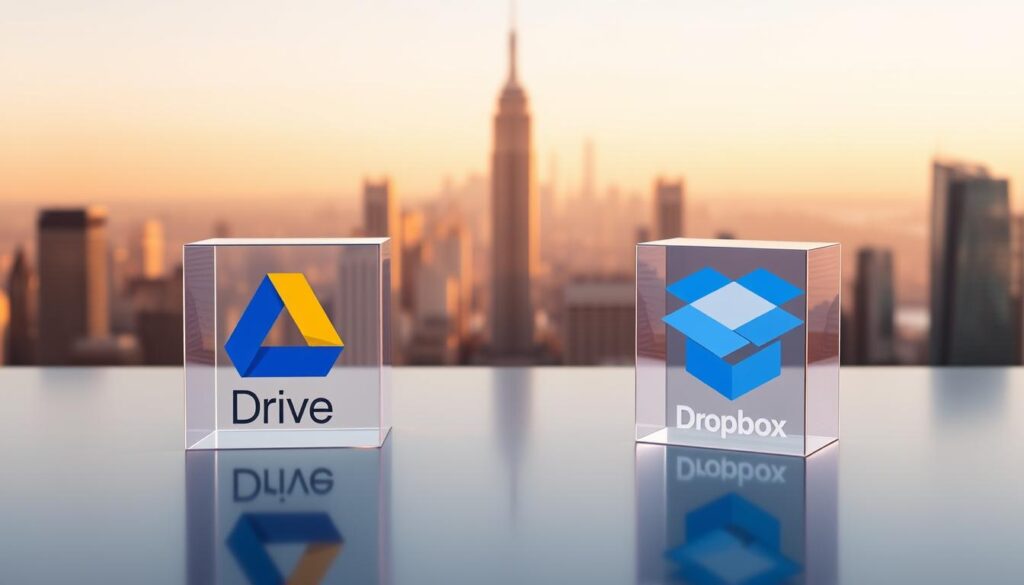
Key Takeaways
- Explore free and paid storage options to match your needs.
- Discover how collaboration tools differ between Google Drive and Dropbox.
- Learn about security features critical for protecting your data.
- Compare user interfaces to see which feels more intuitive.
- Understand integration capabilities with apps like Microsoft Office or Google Workspace.
Understanding Cloud Storage in Today’s Digital World
In today’s fast-paced world, cloud storage solutions are key for how we work. They help manage remote teams or store personal photos. With over 80% of professionals working remotely, cloud storage is now essential.

“90% of businesses use cloud storage to boost productivity and reduce downtime.”
Why Cloud Storage Has Become Essential
Imagine losing a laptop without backups. Cloud storage keeps your files safe in the cloud. Teams work together across time zones without hassle. Businesses save money by not buying expensive hardware.
These tools offer automatic backups and real-time sync. They protect against data loss and make workflows smoother.
Key Benefits of Using Cloud Storage Services
Here’s why these tools are so important:
- Access Anywhere: Files open on phones, laptops, or tablets.
- Automatic Protection: Version history and recovery options keep data safe.
- Cost Efficiency: Pay only for the space you use, scaling as needs grow.
- Team Tools: Share files instantly with colleagues or clients.
Common Features to Look for in Cloud Storage Providers
When choosing cloud storage providers, look for these key features:
| Feature | Impact |
|---|---|
| Storage Capacity | Check free tiers vs paid plans for your needs. |
| Security | Encryption and two-factor authentication are non-negotiable. |
| Sync Tools | Automatic updates ensure all devices stay in sync. |
| Sharing Options | Permissions let you control who edits or views files. |
Choosing the right cloud storage means balancing features with budget and goals. The next sections compare Google Drive and Dropbox.
Google Drive vs Dropbox: A Comparative Look
Choosing between cloud storage comparison options like Google Drive and Dropbox requires understanding their main differences. Both are among the best cloud storage apps, but they serve different purposes. Google Drive is part of Google’s suite, making it easy to work with Docs and Sheets. Dropbox, on the other hand, is known for its simplicity and ease of sharing files, great for both personal and small business use.
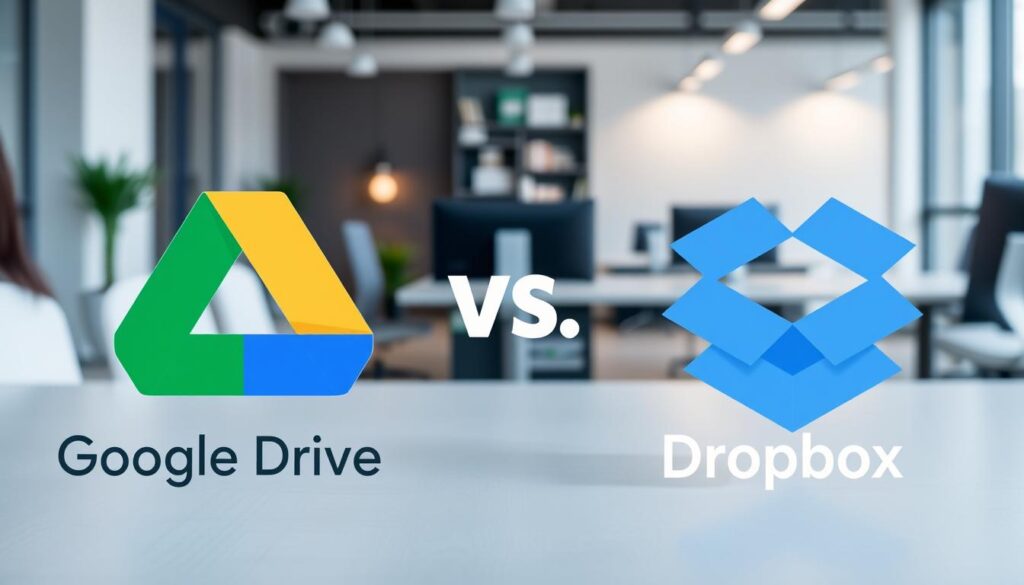
| Feature | Google Drive | Dropbox |
|---|---|---|
| Parent Company | Alphabet Inc. | Dropbox, Inc. |
| Primary Focus | Document collaboration | File sharing |
| Key Integrations | Google Workspace, Android | Microsoft Office, iOS |
| Core Philosophy | Real-time collaboration | User-friendly simplicity |
This cloud storage comparison shows how each service meets different needs. When deciding between google drive vs dropbox, think about your daily use. If you’re already using Google apps, Drive’s integration is seamless. But if you prefer simple file sharing, Dropbox’s interface is consistent across all devices. Both services have their strengths, but their philosophies help determine which one suits your workflow best.
Storage Options and Limitations
Choosing the right cloud storage services starts with understanding what each offers. Let’s break down storage options so you can pick what fits your needs. Both Google Drive and Dropbox have free tiers, but their limits matter for everyday use.
Free Storage Allocations
Free tiers vary widely. Google Drive gives 15GB shared across Google services, while Dropbox starts at 2GB but lets you earn more through referrals. These cloud storage solutions have trade-offs. For basic online file storage, Google’s shared space might strain if you use Gmail or Photos. Dropbox’s earnable space could suit light users.
Paid Plans and Upgrade Options
Upgrading is where these services shine for serious users. Google One offers 100GB for $1.99/month, scaling up to 30TB for businesses. Dropbox provides tiers like 2TB at $9.99/month, plus cloud storage for business plans with advanced security. Compare these plans to match your budget and data needs.
File Size Restrictions
Large files? Both services have limits. Google Drive lets you upload files up to 5TB with a paid plan, while Dropbox caps single files at 15GB. For video editors or designers, these limits matter. Workarounds like zipping files or using cloud storage solutions with higher limits might be necessary.
“I switched to Google One for my photography work—the 5TB limit keeps my raw files safe.” – Professional Photographer
Review these details before deciding. A free cloud storage comparison chart can clarify choices, but always check current promotions for extra space.
Pricing Structures: Getting the Best Value
Choosing the right pricing plan is all about finding the sweet spot between cost and capacity. Start by looking at a free cloud storage comparison chart to see the base rates. Google Drive offers 15GB for free, while Dropbox starts at 2GB—both offer more with paid upgrades.
- Google Drive’s paid tiers start at $1.99/month for 100GB, perfect for personal use.
- Dropbox Basic at $9.99/month gives you 2TB, great for sharing files often.
For cloud storage for business, Google Drive works well with Google Workspace plans, giving team discounts. Dropbox Business starts at $15/user/month with extra admin controls. It’s important to watch out for hidden fees: Dropbox charges extra for priority support, while Google includes email and apps in their packages.
“Scaling storage costs should match your team’s growth,” says tech analysts. “Avoid overpaying by aligning plans with actual usage.”
Big businesses save money with annual commitments. Use cloud storage comparison tools to see long-term savings. Free trials let you test plans before you commit. Always look for clear pricing to avoid unexpected costs later.
User Interface and Ease of Use
Accessing your files should be easy, whether on a computer, phone, or browser. Let’s explore how Google Drive and Dropbox make this possible through their interfaces.
Desktop Experience
Google Drive’s desktop app syncs files quickly with Google Workspace tools. Dropbox lets you choose what files to store locally. Both have search tools, but Dropbox’s smart tags help organize files faster.
Choose Google Drive for simplicity or Dropbox for more control.
- Google Drive: Integrates with Chrome and Google Docs for seamless editing.
- Dropbox: Offers folder-specific settings for advanced users.
Mobile App Functionality
Both apps are great on mobile but serve different needs. Google Drive edits Office files directly on mobile. Dropbox auto-saves photos with one tap.
Dropbox is better for quick sharing. For best cloud storage apps, see which mobile features fit your lifestyle.
- Google Drive: Real-time collaboration on mobile docs.
- Dropbox: Faster file uploads with background processing.
Web Interface Comparison
Browser access is vital for remote work. Google Drive’s web version shows live previews for over 30 file types. Dropbox’s interface makes shared folders easy to find.
Both are top cloud storage solutions. Google’s integration with search and Docs is better for teamwork.
When deciding between google drive vs dropbox, consider your habits. Google’s ecosystem or Dropbox’s design will affect your file management across devices.
File Sharing and Collaboration Features
Sharing files and managing teams is all about access control. Google Drive and Dropbox offer tools for collaboration, but they do it differently. Let’s look at what each service offers for sharing, editing, and security.
Sharing Files with Non-Users
Both platforms let you share files with anyone, even those without an account. Google Drive uses shareable links with options to set expiration dates and password protect content. Dropbox offers similar controls, including view-only or edit access for outsiders.
For secure cloud storage, Google’s advanced tracking shows who viewed your files. Dropbox’s “preview” feature lets recipients see docs without downloading them. Businesses using cloud storage for business will find these safeguards useful.
Collaborative Editing Capabilities
Real-time collaboration is key for teams. Google Drive integrates with Google Workspace apps like Docs and Sheets, letting multiple users edit simultaneously. Dropbox’s Paper tool focuses on co-authoring, but requires third-party apps for spreadsheet or slide editing.
Here’s a comparison of their workflows:
| Feature | Google Drive | Dropbox |
|---|---|---|
| Simultaneous Editing | Native support for Docs/Sheets | Requires Paper or integrations |
| Version History | Automatic tracking | Manual versioning |
| Notifications | Email and in-app alerts | Email only |
Permission Management
Control who can view or edit your data with permission settings. Google Drive uses role-based access (Viewer, Editor, Owner) at both file and folder levels. Dropbox offers similar options but lacks folder-level permissions for free users.
For cloud storage services, businesses benefit from Google’s domain restrictions, blocking outsiders from accessing company files. Both allow revoking access instantly, protecting your online file storage investments.
Security and Privacy: Keeping Your Data Safe
When picking between Google Drive and Dropbox, keeping your data safe is key. Both are secure cloud storage options, but they handle security differently. Google Drive encrypts files with AES-256 both in transit and at rest. Dropbox also uses TLS and 256-bit AES for security.
Make sure they follow standards like GDPR and HIPAA. This ensures they meet your data protection needs.
- Encryption: Both providers use military-grade AES-256 for data at rest.
- Compliance: Google Drive supports HIPAA compliance for enterprise users; Dropbox offers GDPR compliance tools.
- Authentication: Two-factor authentication is available for both, but Google’s integration with Workspace accounts simplifies setup.
Look at each provider’s past responses to security issues. Google shares security updates in its transparency reports. Dropbox publishes annual security audits. Features like suspicious login alerts and device tracking help protect your data.
When choosing top cloud storage providers, look for real-time monitoring and recovery options. This is important for sensitive data.
Decide based on how much risk you can handle. If you deal with medical or financial data, check for certifications first. For everyday files, focus on managing permissions and audit logs. Your data’s safety is worth it.
Integration with Other Apps and Services
When picking between cloud storage solutions like Google Drive and Dropbox, think about how they work with your daily apps. Here’s a comparison in important areas:
Google Drive shines with Google Workspace tools like Docs and Sheets. It works great with Gmail and Calendar, letting you add files to emails or events. This makes your workflow smooth if you use Google apps a lot.
- Google Workspace Integration: You can create and edit Docs/Sheets right in Drive. Attachments from Gmail save to Drive automatically, keeping things tidy.
- Microsoft Office Compatibility: Both platforms handle .docx and .xlsx files well. Google Drive now lets you edit Office files in real-time. Dropbox Paper works with Office for collaborative documents, but formatting might change during file conversion.
| Feature | Google Drive | Dropbox |
|---|---|---|
| Office File Editing | Live editing with Docs/Sheets converter | Preview-only; requires desktop apps for edits |
| Third-Party Apps | 150+ integrations (Slack, Trello) | 10,000+ apps via API |
Dropbox is a top choice for connecting with third-party apps like Zoom and Canva. Google Drive’s API is more about productivity apps like Notion. If you use specific apps, check compatibility charts to avoid issues.
Performance: Speed, Sync, and Reliability
When picking between google drive vs dropbox, speed and reliability are key. These cloud storage comparison leaders impact your daily use. Let’s look at how each service performs in real-world scenarios.
- Sync Speed: Dropbox updates only file changes, saving bandwidth. Google Drive transfers full files, which can slow down on slow connections.
- Connection Types: Both work well on fast broadband. But on mobile networks, Dropbox saves data, while Google Drive might use more battery.
- Uptime: Both offer 99.9% uptime. Google Drive’s global servers offer faster access for users far from data centers. Dropbox focuses on users in the same region.
“Differential sync cuts load times by 30% on mobile,” says a 2023 tech review. “But Google’s full sync ensures faster recovery from errors.”
If you travel a lot or work offline, test sync speeds on your devices. For teams in remote areas, Google Drive’s reliability might be better. But for users on limited connections, Dropbox’s smart syncing is a winner. Your workflow will decide which cloud storage comparison is best for you.
Best Use Cases: When to Choose Each Service
Choosing the right cloud storage solutions depends on your goals. Let’s look at real-world scenarios where each service excels.
Ideal Scenarios for Google Drive
Google Drive is perfect for those using Google Workspace apps like Docs or Sheets. It syncs well with your workflow. Students and educators using Google Classroom find it great for assignments and teamwork.
Android users also benefit from tight device integration. Plus, free users get 15GB of space, perfect for those on a budget.
- Best for: Google Workspace users, schools, Android devices
- Key feature: Native app integration and free storage
When Dropbox Makes More Sense
Designers and creatives love Dropbox for its fast sync of large files like high-res media. Teams with Windows, Mac, and iOS devices appreciate Dropbox’s cross-platform consistency. Its simple sharing tools make teamwork easy.
| Need | Google Drive | Dropbox |
|---|---|---|
| Enterprise integration | Strong | Moderate |
| Large file sync | Basic | Advanced |
Business vs Personal Considerations
For cloud storage for business, Google Drive has strong admin controls and Google Workspace integrations. Dropbox Business is great for file sync for global teams. Both are top cloud storage providers, but they serve different needs:
- Businesses: Compare cloud storage services based on deployment size and compliance needs
- Teams: Google Drive is best for large enterprises; Dropbox is better for small to mid-sized teams
Conclusion: Making Your Cloud Storage Decision
Your choice between Google Drive and Dropbox depends on several factors. You need to consider features, cost, and how they fit into your workflow. Google Drive is great for those who use Google Workspace, as it integrates well with Gmail and Docs.
Dropbox, on the other hand, is known for its easy-to-use interface and reliable file version history. Both are among the top cloud storage apps, but they have different strengths.
When comparing Google Drive and Dropbox, look at their free versions. Google Drive offers 15GB for free with basic features. Dropbox’s free version includes shared folder tools. Paid plans also vary, with Dropbox focusing on file sharing and Google Drive on advanced collaboration tools.
Google Drive is better for teams that need real-time edits. Dropbox is simpler and more intuitive for personal use. Start by trying out the free versions of both services.
Use Google Drive’s trial to sync files across devices or Dropbox’s free link-sharing options. Both platforms have tools to help you move your files without losing access. Some people even use both services, Google Drive for work and Dropbox for personal files.
Keep an eye on future updates from both providers. They often add new features like AI tools or encryption upgrades. Whether you’re a solo creator or part of a team, choose the service that meets your needs today and can grow with you tomorrow.
FAQ
What are the key differences between Google Drive and Dropbox?
Google Drive gives you 15GB of free storage and works well with Google Workspace. It’s great for those who use Google apps a lot. Dropbox offers 2GB of free storage and ways to get more. It’s known for its file syncing and collaboration tools.
Which service offers better security for my files?
Both Google Drive and Dropbox use encryption to keep your data safe. Google Drive benefits from Google’s strong security measures. Dropbox has features like account recovery and alerts for suspicious activity.
How do the pricing structures compare for storage plans?
Google Drive starts with free storage and goes up to several tiers under Google One. Dropbox also has various paid plans for personal and business use. Both offer good value, depending on your storage needs.
Can I collaborate with others using these services?
Yes! Both platforms let you share and work on files together. Google Drive works well with Google Workspace for editing in real-time. Dropbox has features like Dropbox Paper for teamwork. Each service has special tools for working together.
Is there a free cloud storage comparison chart available?
Yes, many websites have charts comparing free cloud storage. They show storage, plans, features, and prices of services like Google Drive and Dropbox. This helps you quickly compare and choose.
What types of files can I store on Google Drive and Dropbox?
Both services support many file types, like documents and videos. But, they have limits on file sizes. Check these limits if you work with big files.
Are there any specific use cases where one service is better than the other?
Google Drive is best for Google app users. Dropbox is great for those who need advanced syncing and sharing, like creative professionals. Your choice depends on your needs.
How do integration options differ between Google Drive and Dropbox?
Google Drive integrates well with Google apps like Gmail. Dropbox connects with many third-party apps, including Microsoft Office. This makes it versatile for different workflows.
