Imagine creating amazing graphic designs without needing to be an expert. Canva makes this dream come true. We’re here to show you how to use Canva and unlock its full power. With Canva, you can make professional designs for social media, presentations, and more.

If you’re new to Canva or want to use it for work or personal projects, this guide is for you. We’ll cover everything from the basics to advanced features. This way, you can make stunning designs easily. So, let’s dive into the world of Canva!
Key Takeaways
- Learn the basics of Canva and how to use it for graphic design
- Discover the features and capabilities of Canva
- Get started with a Canva tutorial and create your first design
- Understand how to use Canva for various design purposes
- Master graphic design with Canva and take your skills to the next level
- Learn how to use Canva for business or personal projects
- Explore advanced features and capabilities of Canva
Understanding Canva: Your Digital Design Solution
We’re excited to explore Canva, a powerful digital design platform. It’s great for making stunning visuals. With Canva, you can create designs that are both professional and engaging. It’s perfect for anyone wanting to improve their brand’s look.
Canva is easy to use and offers many features. It’s great for both experienced designers and beginners. You can make amazing designs for social media, presentations, and more. Canva makes it simple to create designs that grab attention.
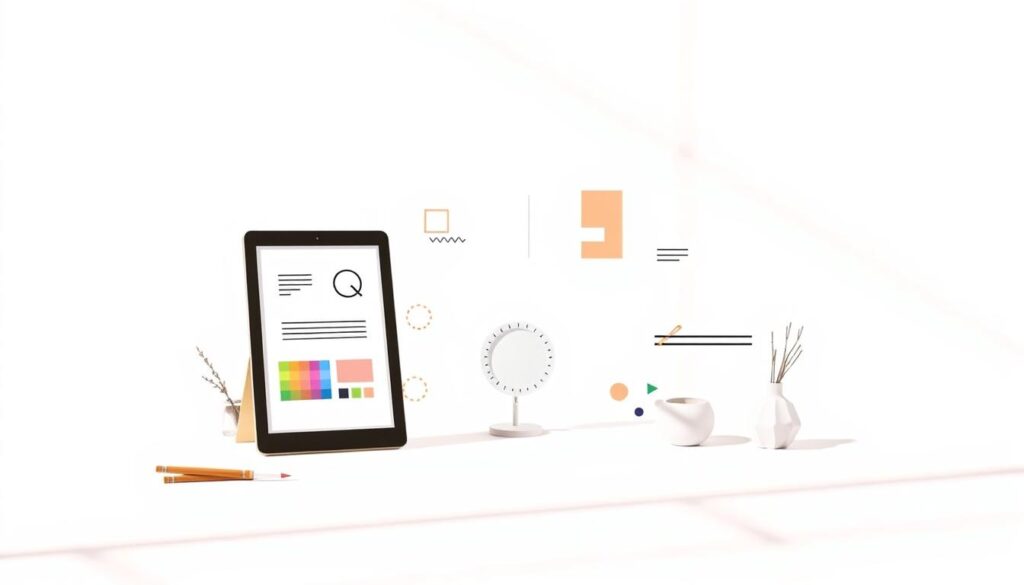
Canva has a huge template library, collaboration tools, and is easy to use. You can make designs easily, even if you’re new to design. Its drag-and-drop interface lets you customize templates and show off your brand’s personality.
So, who can use Canva? Anyone wanting to make professional designs without spending a lot. Small business owners, marketers, and social media managers can all benefit. By using Canva, you can improve your designs and reach your marketing goals.
Canva Pro vs Free: Making the Right Choice
Choosing between Canva’s free and paid versions is a big decision. This Canva tutorial helps you decide based on your needs. If you want to master Canva and improve your designs, Canva Pro might be best.
Canva Pro offers advanced features like custom fonts and better image editing. It also lets you resize designs easily for consistent branding. Our Canva step by step guide suggests thinking about your budget. Canva Pro costs $12.95 a month or $119.40 a year, which is worth it for frequent users.
Here are some main differences between Canva Pro and the free plan:
- Custom font uploads
- Advanced image editing
- Resize designs with a single click
- Priority customer support

Whether to choose Canva Pro or the free plan depends on your needs and budget. By following this Canva tutorial and Canva step by step guide, you’ll learn to use Canva well. You’ll be able to make professional-looking designs.
How to Use Canva: Getting Started with Basic Features
Starting with graphic design with Canva can feel daunting. But, with a few easy steps, you can make amazing designs quickly. First, go to the Canva dashboard. There, you’ll find lots of templates and design tools.
Using pre-made templates is a top Canva design hack. They can be tweaked to match your style. They’re perfect for beginners. Just pick a template, add your text and images, and tweak the design.
Navigating the Dashboard
The Canva dashboard is simple and easy to use. You can look for templates, explore categories, or start with a blank page.
Creating Your First Design
To make your first design, choose a template, add your text and images, and adjust the layout. Use the drag-and-drop feature to add elements. The design tools let you fine-tune your design’s look and feel.
Mastering Text Manipulation in Canva
Text manipulation is key in Canva for making designs look great. We’ll cover Canva tricks and techniques for mastering text. With a step-by-step guide, you’ll learn to add and format text, create curved text, and use typography tips.
Canva lets you upload your own fonts, making it easy to match your brand. By mastering Canva, you can make designs that really stand out. Let’s explore how to manipulate text in Canva.
- Adding and formatting text using various font styles and sizes
- Creating curved text effects to add visual interest to your designs
- Applying typography tips and tricks to create a consistent look and feel
Follow these tips and techniques to master text manipulation in Canva. You’ll create stunning designs that show off your brand’s style. Canva’s easy interface and powerful features help both beginners and experienced designers make impressive designs.
Essential Design Tools and Functions
Graphic design with Canva is all about having the right tools. We’ll look at Canva’s key design tools and functions. These include shapes, icons, and graphics for creating custom designs. Whether you need logos, brochures, or social media graphics, Canva has you covered.
Let’s explore some of Canva’s main design tools and functions:
- Shapes: Canva has a wide range of shapes, from simple to complex ones like stars and polygons.
- Icons: Canva’s icon library is huge, with thousands of icons. This makes it easy to add visual interest to your designs.
- Graphics: Canva’s graphics tool lets you create custom graphics, including charts, graphs, and infographics.
By following these Canva design tips, you can make stunning designs easily. For instance, you can resize, crop, and flip your designs. This helps you create unique visual effects. With practice, you can master graphic design with Canva and impress your audience.
Using Canva’s essential design tools and functions, you can make designs that look great and work well. Whether you’re new to design or experienced, Canva’s tools make it easy to create designs that meet your needs and exceed your expectations.
Advanced Features for Professional Designs
Exploring Canva design hacks, we find advanced features for pro designs. Mastering Canva means knowing its full range. We’ll guide you through it with a step-by-step guide.
Canva makes stunning visuals easy to create. Simple tips and tricks can elevate your designs. For example, removing backgrounds in Canva can greatly improve your designs’ look.
Background Removal Techniques
Removing backgrounds in Canva is easy with its user-friendly tools. This skill is key for professional-looking images and logos. We’ll teach you to make backgrounds transparent, focusing on your design’s core elements.
Creating Transparent Backgrounds
Transparent backgrounds add depth to your designs. Canva makes it simple to create these backgrounds. We’ll guide you through the process, elevating your designs.
Custom Font Integration
Custom fonts can transform your designs. Learning to upload fonts in Canva adds a personal touch. We’ll show you how to use custom fonts, letting you express your unique style.
Creating Dynamic Content with Canva
Let’s explore Canva’s power to make content that grabs attention. Canva’s easy-to-use design lets us make engaging visuals. We’ll learn to add music to videos, create QR codes, and use animations.
Adding music to our Canva videos is easy. We can pick from a huge library or use our own tracks. This makes our videos more lively and engaging. A Canva tutorial will show us how to add music, transitions, and effects.
We can also make QR codes with Canva. This lets us create custom codes for our websites or social media. QR codes make our designs interactive and dynamic, encouraging people to engage with them.
Some key features of Canva’s dynamic content tools include:
- Animation features to create engaging and interactive designs
- Music and audio effects to enhance the mood and atmosphere of videos
- QR code generator to create custom and interactive QR codes
By using these features and following a Canva tutorial, we can make amazing content. This content will grab our audience’s attention and make a lasting impression.
Document Creation and Editing
When you use graphic design with Canva, you can make and edit documents. This includes things like resumes, cover letters, and more. We’ll share Canva design tips to make your resumes pop.
To start, go to the Canva dashboard and pick the document type you need. Then, choose from many templates. Use Canva design hacks like changing fonts and colors to make it your own.
Some cool features for editing in Canva include:
- Drag-and-drop for easy arranging
- A big selection of fonts and styles
- Upload your own images and graphics
By following these Canva design tips and using Canva’s features, you can make documents that impress. Whether it’s a resume, cover letter, or something else, graphic design with Canva makes it simple.
Printing and Sharing Your Canva Designs
As we near the end of our Canva tutorial, we want to make sure you know how to print and share your designs. Mastering Canva is all about being able to create and distribute your work efficiently. In this section, we will guide you through the process of preparing your designs for printing and sharing them with others.
When it comes to printing, setting up your design correctly is key. This includes setting up bleed, trim, and margins. A Canva step by step guide can help you understand these concepts and apply them to your designs. By following these guidelines, you can ensure that your prints turn out professional and polished.
Exporting your designs is also a critical step. Canva allows you to export your designs in various formats, including PDF, JPEG, and PNG. This makes it easy to share your work with others, whether it’s for personal or professional use. By mastering Canva, you can create and share high-quality designs that showcase your creativity and skills.
Some key things to keep in mind when printing and sharing your Canva designs include:
- Resolution: Make sure your design is set to the correct resolution for printing.
- Color mode: Choose the correct color mode for your design, such as CMYK for printing.
- File format: Export your design in the correct file format for your needs, such as PDF for printing or JPEG for web use.
By following these tips and guidelines, you can create and share professional-looking designs using Canva. Whether you’re a beginner or an experienced designer, our Canva tutorial has provided you with the skills and knowledge you need to succeed. With practice and patience, you can master Canva and take your designs to the next level.
Organizing and Managing Your Projects
When we design with Canva, keeping our projects tidy is key. Using folders and groups is a top tip. It makes finding designs easy and team work smoother.
To start a new folder or group, just click the “Create a folder” or “Create a group” button in Canva’s dashboard. Then, we can add our designs and share them with the team. This is great for big projects or when working with many people, keeping everything in one spot.
Canva also has a brand kit tool. It helps us keep our brand’s look consistent across all designs. We can store colors, fonts, and logos in one spot. This makes our designs look professional and match our brand’s style.
Here are more tips for organizing and managing our projects in Canva:
- Use clear and descriptive names for our folders and groups
- Regularly update and organize our designs to ensure they are easy to find
- Use the search function to quickly find specific designs
- Collaborate with team members by sharing folders and groups
By using these Canva design tips and features, we can make our workflow better. This helps us create high-quality designs fast and efficiently.
Conclusion: Taking Your Canva Skills to the Next Level
We’ve reached the end of our Canva journey, and we hope you now understand its power. You’ve learned from the basics to advanced features. This knowledge will help you create amazing designs.
To grow your Canva skills, check out the design school resources. They have tutorials, webinars, and inspiration to improve your skills. Also, join the Canva community on forums and social media. You’ll find valuable feedback and chances to learn more.
Canva is amazing because it lets everyone create beautiful designs. Don’t stop exploring and trying new things. With Canva, your creativity knows no limits. Happy designing!
FAQ
What is Canva?
Canva is a digital design platform that makes creating visual content easy. You can make social media graphics, presentations, and flyers. It has lots of templates and tools to help you create designs without needing design skills.
How do I get started with Canva?
To start with Canva, sign up for free on their website or download the app. After setting up your account, explore the platform, find templates, and start designing.
What are the key features of Canva?
Canva has many features. It has a drag-and-drop interface, a huge template library, and tools for text, photo, and animation editing. You can also upload your own images and fonts.
Who can benefit from using Canva?
Canva is great for many people. It’s good for small business owners, marketers, social media managers, bloggers, and anyone who wants to make personalized designs.
What is the difference between Canva Free and Canva Pro?
Canva has a free plan and a Canva Pro subscription. The free plan has lots of templates and design elements. The Canva Pro plan adds more features like custom fonts and background removal.
How do I navigate the Canva dashboard?
The Canva dashboard is easy to use. You can see your recent designs, find templates, and start new projects. It also has design tools and settings.
How do I create my first design in Canva?
To make your first design, start from scratch or pick a template. Choose your format, then add text, images, and shapes to customize it.
How do I curve text in Canva?
Canva lets you curve text. Add text, then use the “Text Curved” tool to adjust its shape and direction.
How do I remove the background from an image in Canva?
Canva has a background remover. Upload an image, then use the “Background Remover” tool to remove the background.
How do I add music to a Canva video?
Canva lets you add music to videos. Choose “Video” in Canva, then go to the “Audio” tab to add music.
How do I create a QR code in Canva?
Canva makes creating QR codes easy. Find the QR code feature in the “Elements” tab to create and customize your QR code.
How do I edit a resume in Canva?
Canva has many resume templates. Pick a template, then customize it with your information and design preferences.
How do I print my Canva designs?
Canva lets you print your designs. Set print settings like bleed and margins, then export your design as a PDF or JPEG.
How do I collaborate with others on Canva projects?
Canva makes collaborating easy. You can share designs, set permissions, and get feedback all in the Canva platform.
How do I organize and manage my Canva projects?
Canva helps you organize projects. Use folders, groups, and brand kits to keep your designs in order and consistent.
